|
3DS
Max 5
Publisher: Discreet
Purchasing: $3,945
full, upgrades start at $795 (v4,v3,v2).
Educational
Pricing Here.
Reviewed: 20th August 2002

Introduction
3DS
Max has a long running reputation as being one of
the greatest 3D modeling programs available for
the PC. It's uses are enormous - from film
rendering ('Shrek' for example) to still images
and real-time graphics media.
It's
long running position as one of the best packages
available has given it a formidable following
around the world - anyone who's spent any time in
the graphics industry, or online
graphics-development sites will have seen more
than enough references to this software and the
standards its created (the .3ds file format is a
very common model storage format).
This
version of the software sets to continue the
success story from where 3DS Max 4 left off;
whilst there are only a few completely new
never-seen-before type features in this release,
there are more than enough changes. In many cases
it's just rounding off a great product and
progressing the power/use of existing features.
This review will be focusing on the tools and
features of most use to real-time artists and
developers (in keeping with the content of this
website).
The
Full Package
Max 5 comes with 2 CD's - one for the main
program, and one with learning tools/tutorials. It
also comes in a rather stylish box with 3 decently
sized manuals to go with. One for new features /
quick-start purposes, one full of general
tutorials and the main manual content, and one
specifically for 'Reactor' (Max's built in physics
engine). Given the price tag this software
commands, it's to be expected that you get a
proper package and not just a couple of CD's!
The
manuals are well presented, the quick start guide
is almost entirely image/diagram based - allowing
you to skim through all the new features and
changes. Once you've got a grip of what's on offer
you can then (if necessary) look it up in more
detail within the main program manual. The main
manual is over 600 pages in length - whilst far
more dense than the quick-start guide, it is
reasonably easy to work out what you want.
The
only criticism of the main manual is that it's
almost entirely tutorial based - great for
learning, but not so great for a reference
resource. Thankfully this function is provided by
the built-in help files, which in many ways works
far better (you can often select an item, hit F1
and go straight to the relevant info).
The
user interface
Max
5, like the majority of 3D modeling packages has a
pretty full user interface. In the default view
you'll have the main modifier panel down the
right-hand side, 4 modeling viewports, 2 toolbars
at the bottom and a toolbar at the top - along
with 14 menus.

click to enlarge
With
all that in mind, the interface is still very well
structured - often hiding it's true complexity and
size. As you can see in the above screenshot, the
top toolbar (just below the menu-bar) has 10 tabs
above it, selecting any of these will show a
completely different toolbar below. Essentially
you're seeing 10 toolbars in 1.
To
really make the most of the Max 5 interface you
need a high resolution monitor; I have a very nice
TFT monitor to do my work on, but it'll only
handle up to 1024x768 resolution - which is
perfectly functional, but it would certainly be
much easier to use the higher the screen size. A
decent 17" or 21" monitor capable of
1600x1200 would probably be the best set up. When
you run the software on a lower-resolution monitor
it is common for toolbars and the modifier panel
to disappear off the edges of the screen. When
this occurs Max 5 will let you drag the
control-windows left/right or up/down (depending
on it's position). For example, in the screenshot
above the control-toolbar below the timeline is
too big to fit on the screen, holding the mouse
down on a section of toolbar with no buttons (such
that you aren't activating a tool) and moving
left/right will scroll the toolbar along so you
can see the hidden parts.
A
very powerful feature of 3ds max is it's
customizable user interface, almost everything can
be altered given enough time and imagination. The
standard windows ability to drag toolbars,
buttons, menu's and roll-outs exist; but the real
star of the show is it's complete UI changes. Much
like other programs allow for 'skinning' 3ds max
allows you to create custom interfaces, but it
also allows you to save with the skin the
preferred layout of controls and toolbars. Using
this system it is perfectly possible to create a
different interface for all the different types of
modeling - static low poly models, bones/skeletal
animation, movie-quality rendering etc...


Discreet Dark UI
(left) and Reactor Light (right) user interfaces
click to enlarge
One
of the new and clever features included in Max 5
is Layers. This type of functionality has been
around in 2D graphics packages for a long time now
(Photoshop is particularly well known for layers),
but is relatively new for these 3D modeling
packages. Basically, it allows you to create
several layers and assign your meshes/objects to
these layers. You can then control these layers
through a new toolbar and control window (see
screenshot). At the simplest level it allows you
to 'lock' layers (stop any changes to the geometry
contained in the layer) and to 'hide' layers -
stopping them from being visible in the viewport
and/or final renders.
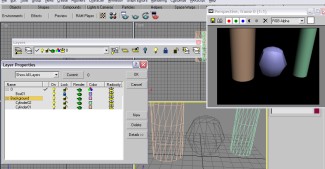
click to enlarge
>>
Next Page
Review
Contents:
• Page 1: Introduction, The Full Package, The
User Interface
• Page 2:
Geometry Manipulation, Animation
• Page 3:
Textures/Materials, Rendering, Supporting Tools,
real-time multimedia, Conclusion
|

