|
PaintShop
Pro 7 10th Anniversary Edition
Publisher: Jasc Software
Purchasing: Jasc
Website
Reviewed: 16th June 2002
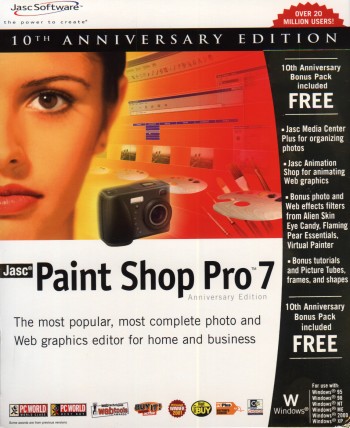
Introduction
As
we all know, graphics are essential to almost all
multimedia applications. Not just the graphics
programming either - the art assets will make or
break any engine (good or bad). So whether you're
doing 2D or 3D graphics you're going to need
art-work to back you up, and you're going to need
some software to do this.
Paint
Shop Pro has been a long running favorite piece of
software for me - it's always been relatively
cheap (particularly when compared with the
competition) and it's always done what I want it
to do. Over the 7 versions it has changed from
being a relatively simple graphics tool, to a now
fully-fledged vector/layer-based/photo editing
piece of software. As you may well have guessed,
it recently passed it's 10th 'birthday' thus Jasc
released the Anniversary Edition - intended to
give us something back. Bare in mind that the
Anniversary Edition's core program isn't hugely
different to the original release of Paint Shop
Pro 7, it's more a case of some added extras (as
you'll see in a minute).
The
User Interface
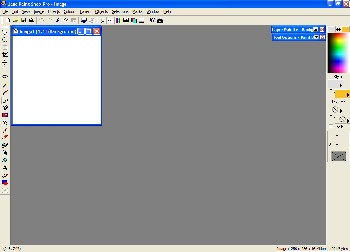
Click
to Enlarge
The
above screenshot is the basic PSP7 window as you'd
see it shortly after starting up. It looks very
simple initially - but this is one if it's many
bonuses. Unlike other graphics programs which even
in their most simple views have several 100
buttons, sliders and toolbars on display PSP7 just
shows you the important parts. Everything else is
there, and easily accessible from drop down
toolbars/menus as shown in this next screenshot:
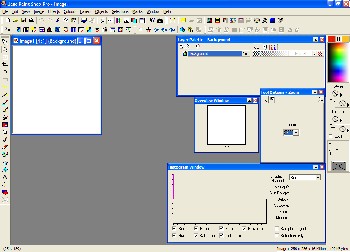
Click
to Enlarge
You'll
fairly quickly find which toolbars you use the
most, and learn to customize those if you need to.
In the above screenshot, the 4 windows appearing
in the main workspace all have a little toggle
next to the close gadget. Clicking this will
toggle whether the window is always open or
whether it hides after a period of inactivity. You
can see two hidden tool windows in the first
screenshot.
Getting
used to this system can be a little tricky at
first - if you let the windows hide themselves
they tend to do it just when you don't want them
to / just when you were looking at something.
The
'Tool Options' window as shown in the screenshot
adapts itself depending on what tool is currently
selected - offering all of the various
options/settings that come with each tool.
Menu's
are the next important part - and this is where
PSP7 is most confusing - there are lots and lots
of menu's, each one is quite long. It's not just
PSP7 that's like this - lots of professional tools
tend to have crowded menu systems, but it's a
slight shame given the brilliant work that they've
done with the rest of the interface. Use of the
menu's centers mostly on 'Image', 'Effects' and 'Colours'
- the majority of other menu's (such as layers)
are covered by their own tool window. Each option
on these menu's will usually open up a separate
dialog box which allows you to fine tune the
effect/function.
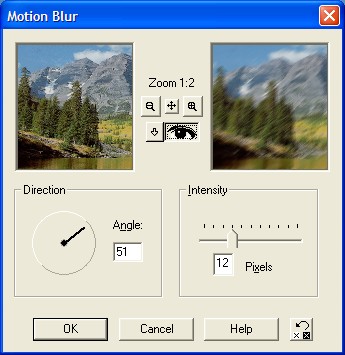
The
above window shows a typical effect window (Motion
Blur in this case). Almost all of the windows have
the same top part - the two separate view ports,
the zoom options and the preview button. The left
window allows you to see the image as it was
originally, and the right window lets you the
image after the effect is applied, clicking on the
preview button (the button that looks like an eye)
will apply the effect to the whole image such that
you can see it behind the window in the main
workspace. Adjusting any of the effect controls in
the bottom part of the window will be updated
immediately in the right-hand preview window. This
is a very useful method of working - particularly
the real-time aspect, I've found that I choose
some basic parameters check to see how it looks
then you can make minor adjustments up/down and
see which looks better in the viewport straight
away.
PSP7,
like previous versions, is fully keyboard-shortcut
compatible. All of the major effects and functions
have direct short cuts (Ctrl+...) and the majority
of others are relatively simple - Alt+T+N+A gives
you the noise effect for example. Many of the
keyboard shortcuts remain the same as with
previous versions of PSP (if you're familiar)
however quite a lot of them have changed. When
you're either doing lots of repetitive work or
just in a hurry using the shortcuts will make your
life a lot easier.
Photo
Editing
PSP7
is primarily marketed as a photo and web-graphics
tool. Whilst web-graphics aren't necessarily going
to be of particular interest to the majority of
multimedia programmers (except when building
websites), the photo editing is interesting.
Photo
editing doesn't just have to mean family-photo's,
it can also be very effectively used to manipulate
original data sourced from photo's/digital
camera's (more on these later). In the case of
multimedia work this can be anything from
background shots to textures for 3D applications.
Typically these will often require a fair amount
of subtle reworking and/or correction. To do this
at a professional level you'd need quite a lot of
experience and training - you're not realistically
going to purchase any graphics package and become
a master and photo-editing.
However,
PSP7 makes it pretty easy to get some good results
(I'm no artistic genius). A combination of the
preview windows as discussed above, and the range
of tools / help files make it easy to play around
with effects and judge for yourself whether it's
doing the right thing. If you really want to get
serious about photo editing you'll be wanting to
buy yourself a text book / additional manual to go
with your software.
Given
that almost everyone wants to write a 3D engine
these days, textures for 3D worlds have become an
even more important part of an artists job.
Taking, for example, a photo of a brick wall and
creating a generic tiling texture that can be used
on possibly 1000's of brick-walls featuring in the
final product. This is probably where the majority
of photo-manipulation techniques will be used as
far as 3D multimedia work will be concerned -
adjusting color balances, for example, is
essential to remove any lighting
constraints/effects imposed by the original photo.
PSP7 provides us with more than enough ways to
manipulate the color balances/levels in images,
and as with all other effects they are reasonably
easy to "guess use" with the preview
window.
Painting
It
definitely seems that you're not going to get any
major releases of "painting" programs
anymore - presumably the market is more in favor
of photo-editing now. However, over the years I've
often needed to do pixel-level work and Paint Shop
Pro is one of the only graphics packages that I've
always been able to do this with.
Take
a recent example: I've been messing around with
terrain rendering for years now, and one of my
latest tests has involved using height-maps as a
base template for the landscape geometry. These
are essentially just 2D greyscale bitmaps where
the color of each pixel (X,Y) represents the
height at that point (Z). I have several
algorithms that I usually use to generate these
maps, but I still like to be able to manually
alter them to add some additional characteristics
not capable with my algorithms. Using PSP7 I can
open up the image, select a 1-pixel brush and a
greyscale palette and go about my editing with no
hassle.
The
other photo-editing suite that I've used in the
past is Adobe Photoshop (considered by many as the
industry standard), this is pretty much useless
for these simple little jobs. It's almost entirely
geared towards manipulating large images/photo's,
with no substantial support for small adjustments.
Other
examples of using PSP7 for this include simpler
tasks - setting/correcting color-keys for 2D
graphics (DirectDraw based in particular) and
tidying up rough edges on GUI buttons/icons.
Other
Simple Uses
Following
on from the painting section, I wanted to outline
a couple of other specific uses for PSP7 that I
really like using, and more importantly are fairly
unique to this piece of software.
The
little tools that you don't really think about
work very well in this software - 3 in particular:
Browsing
- the package comes with a dedicated "media
center" for organizing photo's which is
useful. However the more useful feature is the
file-browser feature built into the main program,
it's similar to that included with Windows XP, all
it does is display a grid of thumbnails for all
graphics in a selected directory. Hardly a
ground-breaking feature (and nothing new to PSP7),
but it's amazing how useful it can be - my game
project Formula 1 Championship Manager has
several 1000 supporting graphics often with
several 100 per directory. Using the browse
feature can let me find graphics I want very
quickly, and check for duplicate/similar images
amongst other things.
Input/Output
formats - PSP has always been good as far as
loading/saving to different file formats. There
are no less than 44 different formats supported
for loading and saving; which has proven to be
very useful when it comes to developing multimedia
applications. Whilst you can usually get away with
only needing about 6-7 major formats (JPEG, BMP,
PSD, TGA etc...) it is useful to have a program
that can view almost every file currently being
used.
Batch-Conversion,
this is also a very simple tool - select your
input files, set the output location and format
and off it goes... I don't use this so often, but
it can prove to be very useful at times. Jasc ship
an additional program, Image Robot, which
is a more advanced version of this.
There
are also quite a lot of plugins available for
PSP7, and it can also use some Photoshop filters/plugins
as well - which opens the door to a lot of
expansion. Unfortunately there isn't much
documentation regarding making your own plugins
included on the disk.
Input
As
already mentioned, many people will use this
program to generate art resources based on photo's
from the real world. Therefore it's useful to be
able to get the program to communicate with these
devices.
PSP7
provides good all round support for TWAIN devices
(Scanners) and digital cameras, so whilst it will
still be using the drivers/software provided with
the hardware you can still access it without
having to leave the program.
Happy
Anniversary
As
I mentioned right at the beginning of this review,
this version is the 10th Anniversary
edition. The bonus features are nice, but may or
may not interest you that much - the best meat is
the actual program.
The
anniversary edition freebies basically consists of
the latest version (7.04), which is freely
available if you have 7.00 anyway. It also
includes a few additional filters/plugins for you
to use (although some are limited license only),
in total there are around 60 new filters of which
half are complete/unlimited use. The following
image is one that I put together in about 45
seconds using a new filter (although the text is
just standard PSP7 functionality):

Perspective
Shadow and Text
Hardly
an amazing piece of art, but it looks almost
professional...
Versions/pricing
There is only one
version of Paint Shop Pro 7 but there are two ways
in which you can purchase it. It's actually quite
an interesting strategy put forward by Jasc - you
can either purchase a standard boxed edition
(which is the version I've been reviewing) or you
can download an electronic copy.
The only
difference between the two is that the boxed
edition has manuals (which are quite useful) and a
nice box / CD. The downloadable version obviously
won't have these (it will still have the
electronic manual/help files). The boxed version
is $10 more (add shipping and tax) than the
downloadable version, In my opinion it is worth
the extra $10 to get the full package with
manuals, but obviously you'll have to decide.
Presumably there is no limitation to burning the
downloadable version to a CD for safe keeping, so
if you have a CD-Writer and you're happy just
reading acrobat-format electronic manuals then the
$10 saving is probably worth it.
The Details:
Boxed Version: $109
Downloadable Version: $99 (~77mb download)
Click
here to visit Jasc's online store.
Another useful
feature that Jasc have always been good for is
providing trial versions of their software, all of
them tend to be limited to a 30 day trial, at
which point you have to order it or uninstall.
Even if you think this software is the right
choice for you, I'd suggest downloading (33mb) the
trial version and having a play around - unless
you have a pathetic narrow-band internet
connection (like me) it's not going to be much of
a problem. Jasc have organized all of their trial
versions onto one page for their site, so follow this
link and then select Paint Shop Pro 7 from the
list and you're ready to go...
Given
that this software can cost you as little as $99,
it clocks in at almost a third of the industry
standard software (such as Photoshop). This
software won't nudge Photoshop off it's top spot
just yet, but it's getting closer with every
version. However, if you factor in the fact that
it is a close rival at a third of the price
(Photoshop will set you back at least $300 or
more) then it's already miles ahead. It is very
rare for a program that is so much cheaper to be
so close to it's main rival.
Conclusion
PSP7 packs a
considerable punch as far as features is
concerned, but is far from being a heavy-weight
application in terms of system resources. Obviously, large images require plenty
of system memory (I recommend 128mb as a minimum)
but the program itself is relatively fast loading
and has a small memory footprint. Other programs
I've used (such as Photoshop) take a long time to
load - to the extent it has a proper loading
screen. I've setup PSP7 to be the default program
associated with graphics files on my computer -
double clicking on a file in explorer will launch
PSP7, but I'm not required to wait ages for the
program to load up. Memory efficiency also becomes
useful if you're a programmer and find it useful
to have Visual Studio and PSP7 open at the same
time (as I often do).
As I've already
mentioned, you can't expect to become a
master-artist/photo-editor just by buying this (or
any) software. However, the help files and
tutorials included with this package are very good
- the tutorial on advanced color theory
taught me a few things I wasn't aware of. The help
files are made up from fairly obvious statements,
but can prove useful if you're not sure exactly
what a slider/property does.
So
far I've only really mentioned using this program
with respect to those with professional training /
experience, but whilst reviewing this
program I checked it out with a friend of mine.
This friend happens to be in the middle of
professional training at the local art-college,
and whilst he doesn't actually use this program as
part of his course he did say it had all the
functions/effects that he'd been taught to use
properly. So either way - this program will be a
good choice for the professional,
semi-professional and an average guess-work based
home user...
| Good
Points |
Bad
Points |
| •
Very quick to get up and running |
•
May well be one of the cheaper packages
available its still a significant outlay
for some people. |
| •
Simple and fast interface, without making
it too hard to access more advanced
features |
•
Some of the more professional/technical
sources provide better support for
Photoshop |
| •
Interface is not intimidating |
|
| •
Retains the ability to "paint",
and is not just another
photo-editing package |
|
| •
Good selection of filters/special effects |
|
| •
Includes the functions/features you'd
expect of a professional package |
|
| •
Good input/output file format selection |
|
| •
Excellent Price to feature ratio |
|
| •
Trial version available for download |
|
|

