The code for this lesson is very similar to the
code you saw in Lesson 6, but additional steps (beyond converting the file
access code to database access code) include setting up the environment,
creating a database table, and connecting to the database. Creating a database
table is a database administration task that is not part of your program code.
However, establishing a database connection and the resulting database access
are.
As in Lesson 6, the applet needs appropriate
permissions to connect to the database. Which permissions it needs varies with
the type of driver used to make the database connection.
Database Setup
You need access to a database if you want to run the
examples in this lesson. You can install a database on your machine or perhaps
you have access to a database at work. Either way, you need a database driver
and any relevant environment settings so your program can load the driver and
locate the database. The program will also need database login information in
the form of a user name and password.
A database driver is software that lets a program
establish a connection with a database. If you do not have the right driver for
the database to which you want to connect, your program will be unable to
establish the connection.
Drivers either come with the database or are
available from the Web. If you install your own database, consult the
documentation for the driver for information on installation and any other
environment settings you need for your platform. If you are using a database at
work, consult your database administrator for this information.
To show you two ways to do it, the application
example uses the jdbc driver, the applet examples use the jdbc
and jdbc.odbc drivers, and the servlet example uses the jdbc.odbc
driver. All examples connect to an OracleOCI7.3.4 database.
Connections to other databases will involve
similar steps and code. Be sure to consult your documentation or system
administrator if you need help connecting to the database.
Create Database Table
Once you have access to a database, create a table in
it for the examples in this lesson. You need a table with one text field for
storing character data.
TABLE DBA (
TEXTvarchar2(100),
primary key (TEXT)
)
Database Access by Applications
This example converts the FileIO
program from Lesson 6 to write data to and read data from a database. The top
window below appears when you start the Dba
application, and the window beneath it appears when you click the Click Me
button.
When you click the Click Me button,
whatever is entered into the text field is saved to the database. After that,
the data is retrieved from the database and displayed in the window shown on the
bottom. If you write data to the table more than once, everything written is
read and displayed in the window shown on the bottom, so you might have to
enlarge the window to see the entire list of table items.
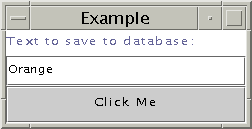
When Application Starts
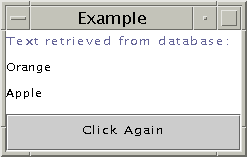
After Writing Orange and Apple to Database
The database access application needs code to
establish the database connection and do the database read and write operations.
Establishing a Database Connection
The JDBC DriverManager class can handle
multiple database drivers, and initiates all database communication. To load the
driver and connect to the database, the application needs a Connection
object and Strings that represent the _driver and _url.
The _url string is in the form of a
Uniform Resource Locator (URL). It consists of the URL, Oracle subprotcol, and
Oracle data source in the form jdbc:oracle:thin, the database login
username, the password, plus machine, port, and
protocol information.
private Connection c;
final static private String _driver =
"oracle.jdbc.driver.OracleDriver";
final static private String _url =
"jdbc:oracle:thin:username/password@(description=(
address_list=(address=(protocol=tcp)
(host=developer)(port=1521)))
(source_route=yes)(connect_data=(sid=jdcsid)))";
The actionPerformed method calls the Class.forName(_driver)
method to load the driver, and the DriverManager.getConnection
method to establish the connection. The Exception
Handling section in Lesson 6 describes try and catch
blocks. The only thing different here is that this block uses two catch
statements because two different errors are possible.
The call to Class.forName(_driver);
throws java.lang.ClassNotFoundException, and the call to c =
DriverManager.getConnection(_url); throws java.sql.SQLException.
In the case of either error, the application tells the user what is wrong and
exits because the program cannot operate in any meaningful way without a
database driver or connection.
public void actionPerformed(ActionEvent event){
try{
//Load the driver
Class.forName(_driver);
//Establish database connection
c = DriverManager.getConnection(_url);
}catch (java.lang.ClassNotFoundException e){
System.out.println("Cannot find driver class");
System.exit(1);
}catch (java.sql.SQLException e){
System.out.println("Cannot get connection");
System.exit(1);
}
Final and Private Variables
The member variables used to establish the database
connection above are declared private, and two of those variables
are also declared final.
final: A final
variable contains a constant value that can never change once it is initialized.
In the example, the user name, and password are final variables
because you would not want to allow an instance of this or any other class to
change this information.
private: A private
variable can only be used (accessed) by the class in which it is declared. No
other class can read or change private variables. In the example,
the database driver, user name, and password variables are private
to prevent an outside class from accessing them and jeopardizing the database
connection, or compromising the secret user name and password information. You
can find more information on this in the Objects
and Classs lesson in The
Java Tutorial
Writing and Reading Data
In the write operation, a Statement
object is created from the Connection. The Statement
object has methods for executing SQL queries and updates. Next, a String
object that contains the SQL update for the write operation is constructed and
passed to the executeUpdate method of the Statement
object.
Object source = event.getSource();
if(source == button){
JTextArea displayText = new JTextArea();
try{
//Code to write to database
String theText = textField.getText();
Statement stmt = c.createStatement();
String updateString = "INSERT INTO dba VALUES
('" + theText + "')";
int count = stmt.executeUpdate(updateString);
SQL commands are String objects, and
therefore, follow the rules of String construction where the string
is enclosed in double quotes (" ") and variable data is appended with
a plus (+). The variable theText has single and double quotes to
tell the database the SQL string has variable rather than literal data.
In the read operation, a ResultSet
object is created from the executeQuery method of the Statement
object. The ResultSet contains the data returned by the query. To
retrieve the data returned, the code iterates through the ResultSet,
retrieves the data, and appends the data to the text area, displayText.
//Code to read from database
ResultSet results = stmt.executeQuery(
"SELECT TEXT FROM dba ");
while(results.next()){
String s = results.getString("TEXT");
displayText.append(s + "\n");
}
stmt.close();
} catch(java.sql.SQLException e){
System.out.println(e.toString());
}
//Display text read from database
panel.removeAll();
panel.add("North", clicked);
panel.add("Center", displayText);
panel.add("South", clickButton);
panel.validate();
panel.repaint();
}
Database Access by Applets
The applet version of the example is like the
application code described above except for the standard differences between
applications and applets described in the Structure
and Elements section of Lesson 3.
However, if you run the applet without a policy
file, you get a stack trace indicating permission errors. The Granting
Applets Permission section in Lesson 6 introduced you to policy files and
how to launch an applet with the permission it needs. The Lesson 6 applet
example provided the policy file and told you how to launch the applet with it.
This lesson shows you how to read the stack trace to determine the permissions
you need in a policy file.
To keep things interesting, this lesson has two
versions of the database access applet: one uses the JDBC driver, and the other
uses the the JDBC-ODBC bridge with an Open DataBase Connectivity (ODBC) driver.
Both applets do the same operations to the same
database table using different drivers. Each applet has its own policy file with
different permission lists and has different requirements for locating the
database driver
JDBC Driver
The JDBC driver is used from a program written
exclusively in the Java language (Java program). It converts JDBC calls directly
into the protocol used by the DBMS. This type of driver is available from the
DBMS vendor and is usually packaged with the DBMS software.
Starting the Applet: To
successfully run, the DbaAppl.java
applet needs an available database driver and a policy file. This section walks
through the steps to get everything set up. Here is the DbaAppl.html
file for running the DbaAppl applet:
<HTML>
<BODY>
<APPLET CODE=DbaAppl.class
WIDTH=200
HEIGHT=100>
</APPLET>
</BODY>
</HTML>
And here is how to start the applet with
appletviewer:
appletviewer DbaAppl.html
Locating the Database Driver:
Assuming the driver is not available to the DriverManager for some
reason, the following error generates when you click the Click Me
button.
cannot find driver
This error means the DriverManager looked for the
JDBC driver in the directory where the applet HTML and class files are and could
not find it. To correct this error, copy the driver to the directory where the
applet files are, and if the driver is bundled in a zip file, unzip the zip file
so the applet can access the driver.
Once you have the driver in place, launch the
applet again.
appletviewer DbaAppl.html
Reading a Stack Trace:
Assuming the driver is locally available to the applet, if the DbaAppl.java
applet is launched without a policy file, the following stack trace is generated
when the end user clicks the Click Me button.
java.security.AccessControlException: access denied
(java.net.SocketPermission developer resolve)
The first line in the above stack trace tells you
access is denied. This means this stack trace was generated because the applet
tried to access a system resource without the proper permission. The second line
means to correct this condition you need a SocketPermission that
gives the applet access to the machine (developer) where the
database is located.
You can use Policy tool to create the policy file
you need, or you can create it with an ASCII editor. Here is the policy file
with the permission indicated by the stack trace:
grant {
permission java.net.SocketPermission "developer",
"resolve";
"accessClassInPackage.sun.jdbc.odbc";
};
Run the applet again, this time with a policy file
named DbaApplPol that has the above permission in it:
appletviewer -J-Djava.security.policy=DbaApplPol
DbaAppl.html
You get a stack trace again, but this time it is a
different error condition.
java.security.AccessControlException: access denied
(java.net.SocketPermission
129.144.176.176:1521 connect,resolve)
Now you need a SocketPermission that
allows access to the Internet Protocol (IP) address and port on the developer
machine where the database is located.
Here is the DbaApplPol policy file
with the permission indicated by the stack trace added to it:
grant {
permission java.net.SocketPermission "developer",
"resolve";
permission java.net.SocketPermission
"129.144.176.176:1521", "connect,resolve";
};
Run the applet again. If you use the above policy
file with the Socket permissions indicated, it works just fine.
appletviewer -J-Djava.security.policy=DbaApplPol
DbaAppl.html
JDBC-ODBC Bridge with ODBC Driver
Open DataBase Connectivity (ODBC) is Microsoft's
programming interface for accessing a large number of relational databases on
numerous platforms. The JDBC-ODBC bridge is built into the Solaris and Windows
versions of the Java platform so you can do two things:
- Use ODBC from a Java program
- Load ODBC drivers as JDBC drivers. This example
uses the JDBC-ODBC bridge to load an ODBC driver to connect to the database.
The applet has no ODBC code, however.
The DriverManager uses environment
settings to locate and load the database driver. For this example, the driver
file does not need to be locally accessible.
Start the Applet: Here is the DbaOdb.html
file for running the DbaOdbAppl applet:
<HTML>
<BODY>
<APPLET CODE=DbaOdbAppl.class
WIDTH=200
HEIGHT=100>
</APPLET>
</BODY>
</HTML>
And here is how to start the applet:
appletviewer DbaOdb.html
Reading a Stack Trace: If the DbaOdbAppl.java
applet is launched without a policy file, the following stack trace is generated
when the end user clicks the Click Me button.
java.security.AccessControlException: access denied
(java.lang.RuntimePermission
accessClassInPackage.sun.jdbc.odbc )
The first line in the above stack trace tells you
access is denied. This means this stack trace was generated because the applet
tried to access a system resource without the proper permission. The second line
means you need a RuntimePermission that gives the applet access to
the sun.jdbc.odbc package. This package provides the JDBC-ODBC
bridge functionality to the Java1 virtual machine
(VM).
You can use Policy tool to create the policy file
you need, or you can create it with an ASCII editor. Here is the policy file
with the permission indicated by the stack trace:
grant {
permission java.lang.RuntimePermission
"accessClassInPackage.sun.jdbc.odbc";
};
Run the applet again, this time with a policy file
named DbaOdbPol that has the above permission in it:
appletviewer -J-Djava.security.policy=DbaOdbPol
DbaOdb.html
You get a stack trace again, but this time it is a
different error condition.
java.security.AccessControlException:
access denied (java.lang.RuntimePermission
file.encoding read)
The stack trace means the applet needs read
permission to the encoded (binary) file. Here is the DbaOdbPol
policy file with the permission indicated by the stack trace added to it:
grant {
permission java.lang.RuntimePermission
"accessClassInPackage.sun.jdbc.odbc";
permission java.util.PropertyPermission
"file.encoding", "read";
};
Run the applet again. If you use the above policy
file with the Runtime and Property permissions indicated, it works just fine.
appletviewer -J-Djava.security.policy=DbaOdbPol
DbaOdb.html
Database Access by Servlets
As you learned in Lesson 6, servlets are under the
security policy in force for the web server under which they run. When the
database read and write code is added to the FileIOServlet from
Lesson 6, the DbaServlet.java
servlet for this lesson executes without restriction under Java WebServerTM
1.1.1.
The web server has to be configured to locate the
database. Consult your web server documentation or database administrator for
help. With Java WebServer 1.1.1, the configuration setup involves editing the
startup scripts with such things as environment settings for loading the ODBC
driver, and locating and connecting to the database.
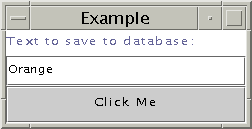
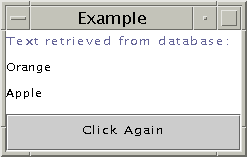 |
import java.io.*;
import javax.servlet.*;
import javax.servlet.http.*;
import java.sql.*;
import java.net.*;
import java.io.*;
public class DbaServlet extends HttpServlet {
private Connection c;
final static private String _driver =
"sun.jdbc.odbc.JdbcOdbcDriver";
final static private String _user = "username";
final static private String _pass = "password";
final static private String
_url = "jdbc:odbc:jdc";
public void doPost(HttpServletRequest request,
HttpServletResponse response)
throws ServletException, IOException{
response.setContentType("text/html");
PrintWriter out = response.getWriter();
out.println("<title>Example<title>" +
"<body bgcolor=FFFFFF>");
out.println("<h2>Button Clicked</h2>");
String DATA = request.getParameter("DATA");
if(DATA != null){
out.println("<STRONG>Text from
form:</STRONG>");
out.println(DATA);
} else {
out.println("No text entered.");
}
//Establish database connection
try{
Class.forName (_driver);
c = DriverManager.getConnection(_url,
_user,
_pass);
} catch (Exception e) {
e.printStackTrace();
System.exit(1);
}
try{
//Code to write to database
Statement stmt = c.createStatement();
String updateString = "INSERT INTO dba " +
"VALUES ('" + DATA + "')";
int count = stmt.executeUpdate(updateString);
//Code to read from database
ResultSet results = stmt.executeQuery(
"SELECT TEXT FROM dba ");
while(results.next()){
String s = results.getString("TEXT");
out.println("<BR>
<STRONG>Text from database:</STRONG>");
out.println(s);
}
stmt.close();
}catch(java.sql.SQLException e){
System.out.println(e.toString());
}
out.println("<P>Return to
<A HREF="../dbaHTML.html">Form</A>");
out.close();
}
}
More Information
You can find more information on variable access
settings in the Objects
and Classes trail in The
Java Tutorial
_______
1 As used on this web site, the terms "Java
virtual machine" or "JVM" mean a virtual machine for the Java
platform.
<--BEGIN READER SURVEY-->
Reprinted with permission from the Java
Developer Connection(SM)
Copyright Sun Microsystems Inc.
|