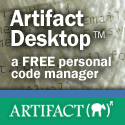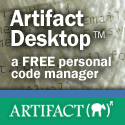| |
|
DXTUT4 - Introduction to Direct3D! |
|
| |
| Submitted on: 11/1/2000 1:43:40 PM
By: Simon Price
Level: Intermediate
User Rating:



 By 32 Users
By 32 Users
Compatibility:VB 6.0
Users have accessed this article 22006 times.
| (About the author) |
| | | <p>This tutorial <b> WILL</b> teach you how to get started with using <font color="#FF0000"> Direct3D Immediate Mode from Visual
Basic</font>. It includes background knowledge, definitions, explanations, a sample program to download, and exercises for you to practice on. I have spent hours, wrong, days planning, writing, testing and re-reading this so that it's almost a work of art. Seriously though, you will learn alot. I recommend a very basic
knowledge of DirectDraw, but this is not required, and a fairly good general programming ability, since only DirectX terms will be explained in detail.
If you think that this has helped you, interested you, or changed your whole
life (OK maybe not), <font color="#FF0000">please vote and/or give feedback
because I value your opinions</font>. Especially if you think this was a bad
tutorial, please tell me why and I will try to fix it.</p>
This article has accompanying files
| | | |
Terms of Agreement:
By using this article, you agree to the following terms...
1) You may use
this article in your own programs (and may compile it into a program and distribute it in compiled format for languages that allow it) freely and with no charge.
2) You MAY NOT redistribute this article (for example to a web site) without written permission from the original author. Failure to do so is a violation of copyright laws.
3) You may link to this article from another website, but ONLY if it is not wrapped in a frame.
4) You will abide by any additional copyright restrictions which the author may have placed in the article or article's description. |
Tutorial Breakdown
This tutorial will consist of the following steps :
-
Explanation of what Direct3D does and how you can use it
from Visual Basic
-
Definitions of all the objects, types and enumerations you
will need to know to get started
-
Example source code with heavy commenting
-
Summary of what you have learnt
-
Exercises to make you remember it all
Direct3D is a part of DirectX. This tutorial is specific to
Direct3D 7, so you will need DirectX 7.0 or higher if you are planning to use
what you learn here. DirectX has a component called DirectDraw, which is used to
perform graphics functions at a lower level that Windows GDI. If you have never
used DirectDraw before, I suggest you look at my tutorial "An Introduction
To DirectDraw", available on this site, or my
website. Direct3D (D3D) has two main parts - Immediate Mode and Retained
Mode. This tutorial deals with Immediate Mode only. Immediate Mode (IM) is built
on top of DirectDraw. That means it uses DirectDraw to place graphics on the
screen, or in memory. D3D Retained Mode (RM) is built on top of D3D IM.
Therefore, D3D RM is not as efficient as D3D IM. This is why I have chosen to
learn D3D IM. However, I do not claim that one is better than the other, just
that IM is faster and RM is easier to learn and create applications very quickly
with. If you learn IM, heavy vector mathematics and slow development is involved
but you will be rewarded with more power and control. The choice is yours. If
you still want to learn IM, then read on.
Direct3D has a job - to give programmers a common interface for
all 3D devices. In English - no matter what computer your application runs on,
whether it has a Voodoo Mega Wicked 10000 3D accelerator or a Omega Budget 256
Color Economy VGA card, you still use the same objects to program with. It means
that you don't have to learn about how every graphics card works for your
application to work on every computer. Direct3D also provides software
emulation. This means that if half your users have hardware acceleration, and
half don't, you can use hardware if available and then fall back to using
Direct3D software emulation if the hardware is not available. Of course software
emulation is alot slower.
It's time to start Visual Basic! Create a new project and called
it something imaginative like "D3Dintro.vbp". Next, click Project -> References
and a dialog box will show a list of references your project uses. If you have
installed the DirectX7 For Visual Basic type library, scroll down to it and
check the check box next to it. Click OK to add the reference. Now Visual Basic
knows every single class, type and enumeration you need to use DirectX7. If you
do not have the DirectX 7 For Visual Basic Type Library, you can download it
from www.microsoft.com .
Here are the declarations you will need for the tutorial
programs, with a short explanation as to what they are all about. First the
objects followed by the types.
-
DirectX7 - this is the great big daddy of them all!
It is from the DirectX7 object that you will create all the other objects,
including DirectDraw and Direct3D. Note the use of the New keyword, meaning
that your application puts aside the memory to create a new instance of this
object.
-
DirectDraw7 - this is the base of all the graphics
functionality that DirectX provides, including Direct3D7. Note the omission
of the New keyword, since you do not create this object, but DirectX does.
-
DirectDrawSurface7 - this is an object created by
DirectDraw to represent a piece of memory. You will need a primary and
backbuffer surface. The primary surface represents the actual graphics on
the screen, the backbuffer is a surface to draw our whole image onto before
we copy it to the primary surface.
Dim Primary As DirectDrawSurface7
Dim Backbuffer As DirectDrawSurface7
-
DirectDrawClipper - this is used to clip areas,
meaning that if you try draw outside the clipping boundaries, nothing will
be drawn. This is useful in Windows so that you don't make a mess all over
bits of screen that don't belong to your application.
Dim Clipper As DirectDrawClipper
Dim D3Ddevice As Direct3DDevice7
Dim Viewport(0) As D3DRECT
Dim SurfDesc as DDSURFACEDESC2
Dim VPdesc As D3DVIEWPORT7
Dim Vertex(0 to 2) as D3DVERTEX
-
D3DMATRIX - this holds 16 values which are used for
any and every translation in 3D. With a matrix, you can translate, rotate
and scale. We will need four in this tutorial, the world, view, projection
and spin matrices.
Dim matWorld As D3DMATRIX
Dim matView As D3DMATRIX
Dim matProj As D3DMATRIX
Dim matSpin As D3DMATRIX
You will also need to declare two other variables:
' this tells the program when to end
Dim EndNow As Boolean
' this is used to rotate the triangle
Dim Counter As Long
Now we have declared all the objects we need, we need to call
some of their methods to make them do something. We will also use the variables
to send information to DirectX. Since Direct3D is built upon DirectDraw, we will
need to initialize the DirectDraw objects before Direct3D.
The DirectDrawInit Function
We will create a function that creates the DirectDraw object,
sets the cooperative level, sets up the primary and backbuffer surfaces for
our graphics functions to work on, and finally creates a clipper to restrict
drawing to just the application window. Note then when we create the backbuffer
surface, we pass the DDSCAPS_3DDEVICE flag to tell DirectDraw that we are going
to use it as a 3D rendering target.
Function DirectDrawInit() As Long
' create the directdraw object
Set DDRAW = DX.DirectDrawCreate("")
' set the cooperative level, we only need normal
DDRAW.SetCooperativeLevel hWnd, DDSCL_NORMAL
' set the properties of the primary surface
SurfDesc.lFlags = DDSD_CAPS
SurfDesc.ddsCaps.lCaps = DDSCAPS_PRIMARYSURFACE
' create the primary surface
Set Primary = DDRAW.CreateSurface(SurfDesc)
' set up the backbuffer surface (which will be where we render the 3D view)
SurfDesc.lFlags = DDSD_HEIGHT Or DDSD_WIDTH Or DDSD_CAPS
SurfDesc.ddsCaps.lCaps = DDSCAPS_OFFSCREENPLAIN Or DDSCAPS_3DDEVICE
' use the size of the form to determine the size of the render target
' and viewport rectangle
DX.GetWindowRect hWnd, DestRect
' set the dimensions of the surface description
SurfDesc.lWidth = DestRect.Right - DestRect.Left
SurfDesc.lHeight = DestRect.Bottom - DestRect.Top
' create the backbuffer surface
Set Backbuffer = DDRAW.CreateSurface(SurfDesc)
' cache the size of the render target for later use
With SrcRect
.Left = 0: .Top = 0
.Bottom = SurfDesc.lHeight
.Right = SurfDesc.lWidth
End With
' create a DirectDrawClipper and attach it to the primary surface.
Set Clipper = DDRAW.CreateClipper(0)
Clipper.SetHWnd hWnd
Primary.SetClipper Clipper
' report any errors
DirectDrawInit = Err.Number
End Function
The Direct3DInit Function
Now we need to initialize all our Direct3D objects. In this
function, we need to create Direct3D, a rendering device (something that does
the drawing for us), a material (defines the appearance of polygons), and
several matrices. The rendering device can be some hardware device like a 3D
accelerator card, or software emulation. For this tutorial, we will use
software emulation for simplicity. The matrices are :
-
The world matrix - all objects in world space are
transformed by this matrix
-
The view matrix - sets the position of the camera
-
The projection matrix - defines how Direct3D projects the 3D
scene onto the 2D surface
Function Direct3DInit() As Long
' create the direct3d object
Set D3D = DDRAW.GetDirect3D
' create the rendering device - we are using software emulation only
Set D3Ddevice = D3D.CreateDevice("IID_IDirect3DRGBDevice", Backbuffer)
' set the viewport rectangle.
VPdesc.lWidth = DestRect.Right - DestRect.Left
VPdesc.lHeight = DestRect.Bottom - DestRect.Top
VPdesc.minz = 0
VPdesc.maxz = 1
D3Ddevice.SetViewport VPdesc
' cache the viewport rectangle for later use
With Viewport(0)
.X1 = 0: .Y1 = 0
.X2 = VPdesc.lWidth
.Y2 = VPdesc.lHeight
End With
' enable ambient lighting
D3Ddevice.SetRenderState D3DRENDERSTATE_AMBIENT, DX.CreateColorRGBA(1, 1, 1, 1)
' disable culling
D3Ddevice.SetRenderState D3DRENDERSTATE_CULLMODE, D3DCULL_NONE
' set the material to a red color
Material.Ambient.r = 1
Material.Ambient.g = 0
Material.Ambient.b = 0
D3Ddevice.SetMaterial Material
' the world matrix - all polygons in world space are transformed by this matrix
DX.IdentityMatrix matWorld
D3Ddevice.SetTransform D3DTRANSFORMSTATE_WORLD, matWorld
' the view matrix - basically the camera position is at -3
' (although it's really just making the
' whole world at +3)
DX.IdentityMatrix matView
DX.ViewMatrix matView, MakeVector(0, 0, -3), MakeVector(0, 0, 0), MakeVector(0, 1, 0), 0
D3Ddevice.SetTransform D3DTRANSFORMSTATE_VIEW, matView
' the projection matrix - decides how the 3D scene is projected onto the 2D surface
DX.IdentityMatrix matProj
DX.ProjectionMatrix matProj, 1, 1000, 3.14 / 2
D3Ddevice.SetTransform D3DTRANSFORMSTATE_PROJECTION, matProj
' report errors
Direct3DInit = Err.Number
End Function
The MakeVector Function
If you're still alert and haven't become totally confused yet,
you will be saying "hey Simon, you called a MakeVector function - what's
that all about? The MakeVector function is very similar to the
DX.CreateD3DVertex (see later) function - it just saves us alot of typing by
copying values into the D3DVECTOR type. So we need to create the MakeVector
function for the Direct3DInit function to work.
Function MakeVector(x As Single, y As Single, z As Single) As D3DVECTOR
' copy x, y and z into the return value
With MakeVector
.x = x
.y = y
.z = z
End With
End Function
Creating The Scene
We need to supply triangles for Direct3D to render. Therefore we
should declare some vertices to make the triangle from. For simplicity, we will
render just one triangle which means we need only 3 vertices (one for each
corner). We could fill in the data separately for each field of the type
D3DVERTEX, but it's much shorter to use a function of the DirectX object that
does this for you in one line of code.
The CreateTriangle Sub
This procedure takes the already declare vertices and forms them
into a triangle shape. In a D3DVERTEX, there are three pieces of data - the
position (x,y,z), the normal (nx,ny,nz) and the texture coordinates (tu,tv). We
only need to use the position in this tutorial. The normal of a triangle is
concerned with lighting, which we aren't using. The texture coordinates are for,
well, textures - which we aren't using either.
Sub CreateTriangle()
' fill in the vertex positions - we don't need to worry about the normals
' or texture coordinates for this tutori
' al
DX.CreateD3DVertex -1, 0, 0, 0, 0, 0, 0, 0, Vertex(0)
DX.CreateD3DVertex 0, 2, 0, 0, 0, 0, 0, 0, Vertex(1)
DX.CreateD3DVertex 1, 0, 0, 0, 0, 0, 0, 0, Vertex(2)
End Sub
The Main Program Loop
OK that's enough loading and initializing to last me a lifetime!
But once you've learnt it, it will get easier and you can always reuse your
code. Now we move onto the main program loop. This is a loop where we clear the
backbuffer, draw the polygon, copy the backbuffer to the screen and then move
the polygon before we draw the next frame. Don't be surprised if this loop runs
at over 100 frames per second - after all, it's just one polygon. In a real
world application, you may want to render thousands per frame. On with the show:
Sub MainLoop()
Do While EndNow = False
' increase the counter
Counter = Counter + 1
' clear the viewport with a green color
D3Ddevice.Clear 1, Viewport(), D3DCLEAR_TARGET, vbGreen, 0, 0
' begin the scene, render the triangle, then end the scene
D3Ddevice.BeginScene
D3Ddevice.DrawPrimitive D3DPT_TRIANGLELIST, D3DFVF_VERTEX, Vertex(0), 3, D3DDP_DEFAULT
D3Ddevice.EndScene
' rotate the matrix
DX.RotateYMatrix matSpin, Counter / 360
' set the new world transform matrix
D3Ddevice.SetTransform D3DTRANSFORMSTATE_WORLD, matSpin
' copy the backbuffer to the screen
DX.GetWindowRect hWnd, DestRect
Primary.Blt DestRect, Backbuffer, SrcRect, DDBLT_WAIT
' look for window messages - we need to know when the escape key is pressed
DoEvents
Loop
End Sub
Getting It Together
If you run your program now, nowt will happen at all. This is
because you have created a load of procedures but you haven't called them from
anywhere. This is when you will need to put some code into the Form_Load event,
to do initiation and then the main loop. We will check the return values of the
initiation functions, and if they report errors we will end the program.
The Form_Load Event
Private Sub Form_Load()
' show the form
Show
' call the DirectDrawInit function and exit if it fails
If DirectDrawInit() <> DD_OK Then Unload Me
' call the Direct3DInit function and exit if it fails
If Direct3DInit() <> DD_OK Then Unload Me
' create the triangle
CreateTriangle
' call the main rendering loop
MainLoop
' end the program
Unload Me
End Sub
The Form_Unload and Form_KeyDown Events
There is one more thing to do - end the program! The main loop
is exited if the EndNow variable is set to true - so that's all we need to do.
We can also end the program if the escape key is pressed, by putting the same
code in the Form_KeyDown event.
Private Sub Form_Unload(Cancel As Integer)
EndNow = True
End Sub
Private Sub Form_KeyDown(KeyCode As Integer, Shift As Integer)
' end program if escape is pressed
If KeyCode = vbKeyEscape Then EndNow = True
End Sub
Run The Program
Run the program. If you've typed it correctly (or just used my
example code), you will see the form has a spinning triangle painted on it. You
can even resize the form and the picture will resize to the form size. When you
close the form or press escape, the program ends.
In this tutorial, we have :
- Learnt how to set up DirectDraw surfaces for Direct3D.
- Set up Direct3D, telling it to render on a DirectDraw surface
- Create a very basic geometric shape
- Render a triangle and change the world matrix to move spin the world
There are many bad points to the program you have created, although I have
made the program in this way to make it as simple as possible.
- All the variables were global - in my opinion you should restrict access
to each variable as much as possible. I made them all global for this
tutorial so I could explain each one at the beginning
- Very little error handling was done. In a real application, we would find
the cause of the error, attempt to fix it, and if that's not possible we
would tell the user why, rather than ending immediately.
- We used software rendering only. What we should do is find out what sort
of hardware the user has, and make our program adapt to either make maximum
use of the hardware, or fall back onto just software if no hardware is
available.
- And I'm sure the critics amongst you will think of more.
You can only learn something if you actually practice doing it. So here I
have some features which you can add to the program yourself. Come on, be a
little creative and start making your own 3D graphics!
- That triangle is boring! It's even looks 2D! Use more vertices to make
another shape - a cube, a pyramid, a sphere if you're smart enough -
whatever you like!
- Make a frame counter, so that you know how fast the program is running. I
bet it goes at over 100 FPS!
- Change the colors to something you like.
- Explore more Direct3D functions, meddle with the code, make it your
program. I don't want here any complaints that this tutorial was boring -
it's up to you to make it interesting!
I hope I've set you along the exciting journey towards creating Direct3D
graphics from Visual Basic. This tutorial has taken me ALOT of time and
effort - I had to write code, make comments, write a tutorial, get it as
accurate as possible. I would appreciate in return:
- Please vote for me - Whether you think this tutorial was
good or bad, I want to know about it.
- Please give me some feedback - Tell me why you voted the
score that you did.
- Please visit my website - If you liked this then you'll want
to visit my website to see more of my programs and tutorials. The URL is www.VBgames.co.uk
- Please give me $30000 to write a book - OK only joking.
Tutorial by Simon Price, you can email me at Si@VBgames.co.uk
Back To Top
| |  Download article Download article
Note: Due to the size or complexity of this submission, the author has submitted it as a .zip file to shorten your download time. Afterdownloading it, you will need a program like Winzipto decompress it.
Virus note:All files are scanned once-a-day by Planet Source Code for viruses,but new viruses come out every day, so no prevention program can catch 100% of them.
FOR YOUR OWN SAFETY, PLEASE:
1)Re-scan downloaded files using your personal virus checker before using it.
2)NEVER, EVER run compiled files (.exe's, .ocx's, .dll's etc.)--only run source code.
3)Scan the source code with Minnow's Project Scanner
If you don't have a virus scanner, you can get one at many places on the net including:McAfee.com
|
Terms of Agreement:
By using this article, you agree to the following terms...
1) You may use
this article in your own programs (and may compile it into a program and distribute it in compiled format for languages that allow it) freely and with no charge.
2) You MAY NOT redistribute this article (for example to a web site) without written permission from the original author. Failure to do so is a violation of copyright laws.
3) You may link to this article from another website, but ONLY if it is not wrapped in a frame.
4) You will abide by any additional copyright restrictions which the author may have placed in the article or article's description. |
Other 17 submission(s) by this author
| | | | | Report Bad Submission | | | | | Your Vote! | |
See Voting Log | | | | Other User Comments | 11/1/2000 1:49:31 PM:Simon Price
Don't forget to download the sample
program!
| 11/1/2000 4:20:22 PM:Luiz L Cruz
Simon, thanks a lot for this tutorial!
It's Execellent, and it deserved a five
from me. I downloaded the DirectX SDK,
but it's way too long. With this simple
tutorial I was able to learn a lot more
than what I learned from reading that
boring, lengthy documentation.
Hey,
one question, did you read those SDK
docs? How did you learn Directx?
| 11/1/2000 4:42:42 PM:Simon Price
Yep, the SDK docs, even if a little
boring, have taught me enough to write
this tutorial. I reckon the docs are
the best way to learn, but so many
people told me they're not so I wrote
this tutorial. I'm glad it helped you.
And thanks for the votes, please keep
them coming in!
| 11/2/2000 4:41:45 AM:Nathan Chere
As much as I hate jumping on the
proverbial band-wagon, I'll give you a
5 too.
On the side, your web site
REALLY needs some work. If you put as
much effort into that as you did your
VB it would rule.
| 11/2/2000 4:43:47 AM:Nathan Chere
Also, interesting how you chose to wait
until the next month for your next
submission... I'm guessing if you get
two Code-Of-The-Month's in the one
month you get two prizes, so no reason
to drag it out.
No more SESoftware
jokes too, you've earned your praise.
| 11/2/2000 1:22:39 PM:Simon Price
Nathan, thanks for the vote, I didn't
simply choose to "wait" until the next
month to make this, I only just
finished this tutorial recently. I'm
not after prizes, since I still have 3
unclaimed code of the month prizes...
and also, I doubt I can win last months
code of the month with my lame 3d
viewer. Although the 3d viewer is alot
better now, I'm not allowed to release
the source because someone bought the
rights to the code. And if you have any
suggestions as to how I should improve
my website, please tell me. Thanks.
| 11/2/2000 1:23:59 PM:Tim
Very good but is there going to be a
part two? It covers many things but
still there is more to cover....mind
you at the rate MS is going one could
go on for ever.
| 11/2/2000 3:50:03 PM:Simon Price
No promises for a part 2, (or actually
5, if you've been reading my tutorials
from the start) but I'll try to fit it
into my busy schedule...
| 11/3/2000 2:40:50 AM:Nathan Chere
I've had a bit more free time on my
hands recently... I'd be happy to
design a site for you if you want. VB's
only a small hobby for me- my strength
is graphics and design, so if you're
interested let me know
(ferretallica@planetferret.cjb.net). No
charge etc, but I retain the rights to
the graphics.
| 11/3/2000 1:13:48 PM:Simon Price
Nathan, thanks for the offer but I'm
happy with my website as it is now.
Tim, I was only joking about the busy
schedule.
| 11/12/2000 10:23:56 AM:KOSTAS
WELL SIMON I HAVE ONLE EXCELLENT FOR
YOU.I REALLY THINK YOU ARE A REAL
MASTER
OF 3D PROGRAMMING IN VB.I TRIED
TO MAIL YOU MANY TIMES BUT I FAILED.
I
WOULD REALLY APRECIATE SOME HELP FROM
YOU AND ALSO GIVE YOU GOOD GRAPHICS FOR
YOUR PROJECTS.
PLEASE MAIL ME
kingdoom@internet.gr
| 11/12/2000 12:47:51 PM:Simon Price
Doh! DirectX 8.0 final release is out,
better start learning all over again!
Actually, I think I'll keep programming
in DX 7 since it's backwards
compatable, although DX 8 looks easier
I'm already used to 7. What's every one
else going to do I wonder?
| 11/16/2000 6:15:05 PM:MangaMorgan
I take a different approch to directx
programming (altho the basics would
always be the same due to the setup of
the directx api's), however, i did find
your previous dx7 tutorials a great
starting block! I'm looking forward to
finding the time to work thro ur
tutorial, and then creating my own
spinning thing. At the end of the day,
the best test of a programmer and the
litriture that he refers to (in this
case ur tutorial) is not wether he can
copy your coding and change applicable
variables to create a different
coloured spinny thing, but using the
reference as a guide to producing hes
own brand new spinny thing. And my
spinny thing will be just that. Thanks
4 finding the time to write me things
to use up my time with :). o, and ur
site is a little dull. but who can
blame it? we r all working men of this
world and somethings have to take
prioraty over others!!
| 11/17/2000 4:31:06 PM:Simon Price
MangaMorgen, I understand why you mean
about how changing the variables in my
program won't make you learn the whole
of DirectX, but it's a very easy way to
start and this really was designed for
very beginners. A few people recently
have told me my site is dull, because
of a rise in the number of visitors
there's also alot more feedback. I'll
try to improve it, but I'm not that
good with websites. Thanks for the
pointers.
| 12/4/2000 2:52:54 PM:Simon Price
Whopee! This won code of the month,
thanks to the people who voted for me!
It's a shame I can't get DX8 to install
and get learning it. I also took your
suggestions on improving my website. If
anyone can help me install DX8, please
do. Thanks!
| 12/10/2000 2:42:59 PM:[[[
[iiiiii
| 12/16/2000 9:13:16 AM:Mark Withers
? - For some reason simon my direct x7
don't work with this code. But it is a
very good tutorial. Heres a 5*
| 12/19/2000 3:18:55 PM:SniperBoB
I don't care what anyone says, those
SDK docs suck for DX8! And even the
tutorials are a little buggy! Only
Microsoft could pull that off! HAHA. (I
shouldn't talk, I don't own a
multi-billion-dollar company) I can't
wait until you get out a DX8 tutorial.
I understand a lot has changed
(everything got intergrated
now)
Good luck getting it
installed... why don't you try
www.microsoft.com 's help? Hehehehehe
| 12/20/2000 1:34:53 PM:DeathX
Hey, When I run it ?!?!? I get User
Defined type not defined ? any
suggestions?
| 12/20/2000 1:47:26 PM:Simon Price
Mark - any more info so I can help
you?
SniperBob - Hey I got DX 8
installed and I hope to make another
tutorial once I've spent a while
learning it.
Death X - could the
reference to the DX VB type lib be
missing?
| 12/23/2000 6:03:23 AM:Niall Mooney
Simon your tutorials are good & even a
little useful . Have 5 globes.
| 6/11/2001 1:43:47 PM:Codin Geniuis
Very good tutorial.A bit beyoond me Im
afraid. One tings though. Your triangle
tutorial. It gives an error for me. I
copied and pasted your code exactly but
in the Direct3DInit procedure, the word
material in the line,
D3Ddevice.SetMaterial Material, gives
an error: "Byref argument
typemismatch". Its a compile error. Any
ideas. E mail me if you know. Otherwize
a very good tutorial. 5 Stars ;).
| 7/14/2001 3:42:52 PM:Nick Ridley
I copyed and pasted the code from the
tutorial, it didnt work, but downloaded
the code,and it did, you left out the
Material variable on this tutorial. I
made a FPS counter and it runs at
around 3600 on a 1ghz machine with
128mb RAM in WinME not using my GeForce
2 nVida MX2 32mb
| 12/29/2001 2:56:27 PM:trudoggie
I soooo don't get this. Is there any
other way to do 3D programming in vb
besides directx?? Oh, and all the
directx samples i've downloaded do not
work. I always get an error that says
| 12/29/2001 2:59:28 PM:trudoggie
I just can't understand your tutorial.
I haven't found ANY 3D vb tutorials
that I COULD understand. Is there any
other way to program 3D in vb w/o using
directx?? Oh, and the code u have
doesn't werk: it always gives me this
error: "User-defined types and
fixed-length strings not allowed as the
type of a public member of an object
module; private object modules not
allowed as the type of a public member
of a public object module" and it's a
compile error and it highlights the
line:
Function MakeVector(x As Single,
y As Single, z As Single) As D3DVECTOR
| 3/13/2002 8:11:24 PM:Matt Warr
Great stuff .. i worked out how to use
this to make solid shapes ... amazing
.... can someone help with lighting? so
it can actually be lit to show it`s
solid?
| 4/1/2002 4:45:26 PM:Steven
Simon, you and your tutorials and
programs never cease to amaze me. keep
up the great work. 5 stars
| 4/4/2003 10:28:51 PM:Gajendra S. Dhir
Lovely, just the kind of material I was
looking for. This article will allow me
to get a foothold into the amazing
DirectX library.
I specially
appreciate the short notes you have
provided in your "get on with
programming" section.
| 6/30/2003 1:04:52 PM:
Great code. Great comments. And
thanks for having the only tutorial
I've found thus far to put Direct3D
into a window instead of making it
fullscreen.
| | | Add Your Feedback! | Note:Not only will your feedback be posted, but an email will be sent to the code's author in your name.
NOTICE: The author of this article has been kind enough to share it with you. If you have a criticism, please state it politely or it will be deleted.
For feedback not related to this particular article, please click here.
| |
|